您是否已從舊的Windows版本升級到Windows 11?或者,您想重新安裝系統到新電腦?那就會有個問題 — 如何找到我的Windows產品金鑰?請繼續閱讀,看看幾款Windows 11產品金鑰查詢軟體。
選項1. 使用第三方軟體查詢Windows產品金鑰
選項2. 使用CMD尋找Windows產品金鑰
選項3. 使用VBScript備份Windows 11產品金鑰
選項4. 執行PowerShell找出產品金鑰
其他查看Windows產品金鑰的選項
選項1. 使用第三方軟體查詢Windows產品金鑰
網路上的大部分教學都是手動的方式,這些方法確實有效,但是超過三個步驟就會很耗時。2步驟快速獲取Windows 11產品金鑰,EaseUS Key Finder是使用者讚不絕口的產品金鑰,您可以現在就使用。複製您的Windows、Adobe、Office授權金鑰,這個亮點功能不會讓您失望。
免費下載軟體,具體操作如下:
步驟1. 點擊註冊金鑰下方的「Windows」。
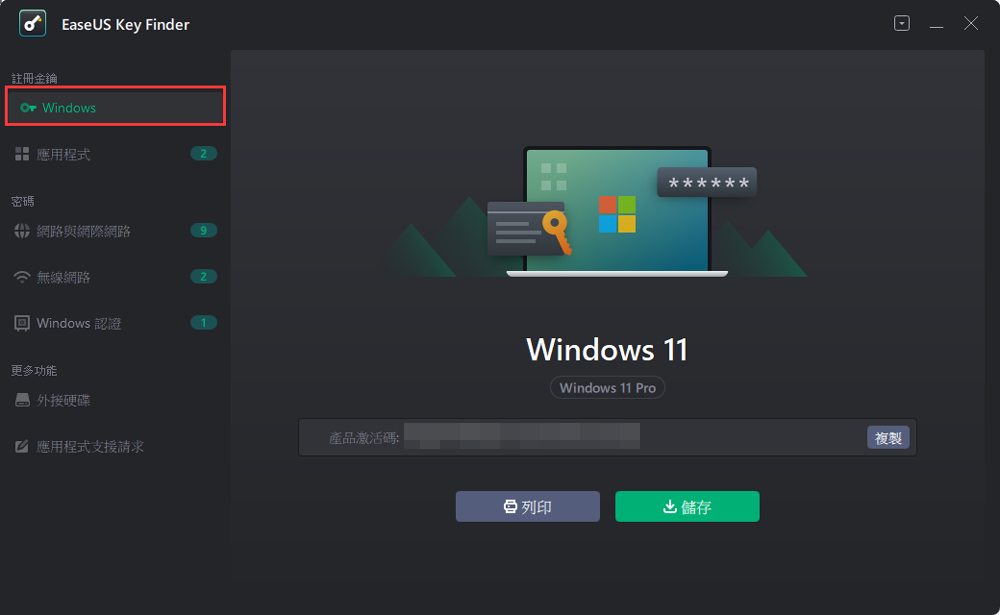
步驟2. 在右側查看Windows產品金鑰。點擊「複製」貼上。或者選擇其他兩個選項::
「儲存」 — 儲存到本機爲PDF檔。
「列印」 — 列印金鑰檔案。
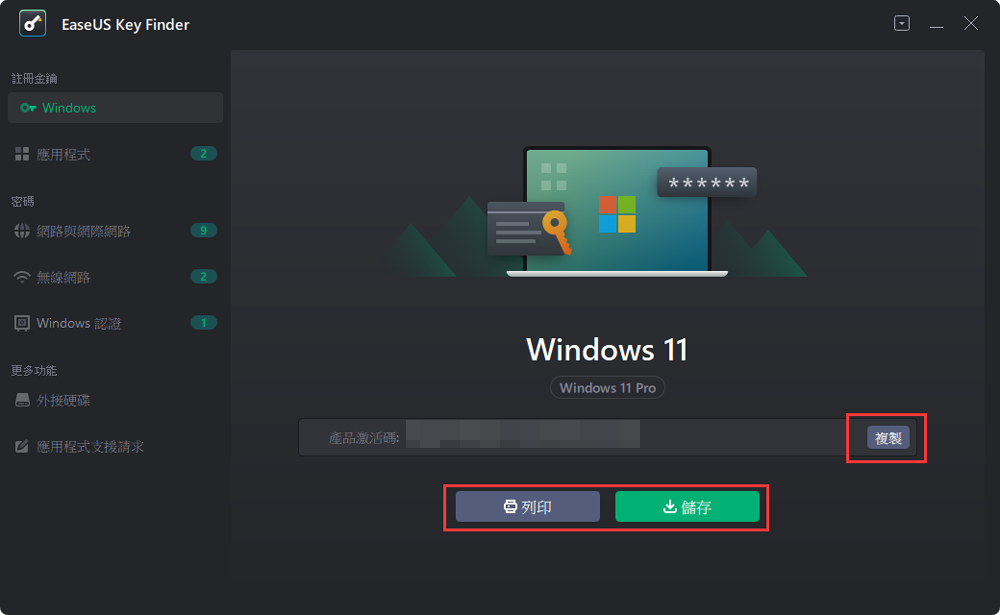
選項2. 使用CMD尋找Windows產品金鑰
步驟1. 在Windows 11中,按下Win+S鍵或點擊搜尋圖示以開啟Windows搜尋。
步驟2. 在搜尋框中輸入CMD。然後以系統管理員身分執行。
步驟3. 輸入指令,按下Enter鍵。
wmic path SoftwareLicensingService get OA3xOriginalProductKey
現在您的Windows 11產品金鑰將在下一行顯示您的授權序號。
請截圖或複製產品金鑰到您可以輕鬆找到的位置。
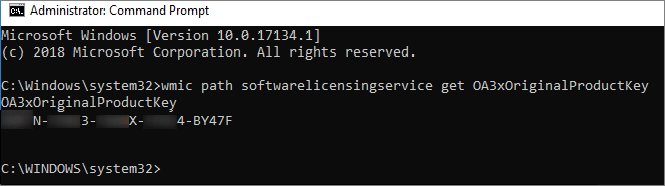
選項3. 使用VBScript備份Windows 11產品金鑰
步驟1. 點擊「搜尋」圖示並在搜尋框中輸入「記事本」。
步驟2. 右鍵點擊記事本,以系統管理員身分執行。
步驟3. 出現使用者帳戶控制視窗時,點擊「是」。
步驟4. 複製並貼上代碼到記事本。
Option Explicit
Dim objshell,path,DigitalID, Result
Set objshell = CreateObject("WScript.Shell")
'Set registry key path
Path = "HKLM\SOFTWARE\Microsoft\Windows NT\CurrentVersion\"
'Registry key value
DigitalID = objshell.RegRead(Path & "DigitalProductId")
Dim ProductName,ProductID,ProductKey,ProductData
'Get ProductName, ProductID, ProductKey
ProductName = "Product Name: " & objshell.RegRead(Path & "ProductName")
ProductID = "Product ID: " & objshell.RegRead(Path & "ProductID")
ProductKey = "Installed Key: " & ConvertToKey(DigitalID)
ProductData = ProductName & vbNewLine & ProductID & vbNewLine & ProductKey
'Show messbox if save to a file
If vbYes = MsgBox(ProductData & vblf & vblf & "Save to a file?", vbYesNo + vbQuestion, "BackUp Windows Key Information") then
Save ProductData
End If
'Convert binary to chars
Function ConvertToKey(Key)
Const KeyOffset = 52
Dim isWin8, Maps, i, j, Current, KeyOutput, Last, keypart1, insert
'Check if OS is Windows 8
isWin8 = (Key(66) \ 6) And 1
Key(66) = (Key(66) And &HF7) Or ((isWin8 And 2) * 4)
i = 24
Maps = "BCDFGHJKMPQRTVWXY2346789"
Do
Current= 0
j = 14
Do
Current = Current* 256
Current = Key(j + KeyOffset) + Current
Key(j + KeyOffset) = (Current \ 24)
Current=Current Mod 24
j = j -1
Loop While j >= 0
i = i -1
KeyOutput = Mid(Maps,Current+ 1, 1) & KeyOutput
Last = Current
Loop While i >= 0
keypart1 = Mid(KeyOutput, 2, Last)
insert = "N"
KeyOutput = Replace(KeyOutput, keypart1, keypart1 & insert, 2, 1, 0)
If Last = 0 Then KeyOutput = insert & KeyOutput
ConvertToKey = Mid(KeyOutput, 1, 5) & "-" & Mid(KeyOutput, 6, 5) & "-" & Mid(KeyOutput, 11, 5) & "-" & Mid(KeyOutput, 16, 5) & "-" & Mid(KeyOutput, 21, 5)
End Function
'Save data to a file
Function Save(Data)
Dim fso, fName, txt,objshell,UserName
Set objshell = CreateObject("wscript.shell")
'Get current user name
UserName = objshell.ExpandEnvironmentStrings("%UserName%")
'Create a text file on desktop
fName = "C:\Users\" & UserName & "\Desktop\WindowsKeyInfo.txt"
Set fso = CreateObject("Scripting.FileSystemObject")
Set txt = fso.CreateTextFile(fName)
txt.Writeline Data
txt.Close
End Function
步驟5. 點擊「檔案」>「另存新檔」。
步驟6. 「存檔類型」選擇「所有檔案」。設定「編碼」為ANSI。檔案名稱為「Non-OA3-ProductKey.vbs」。我們推薦您將此檔案儲存在桌面以便查找。點擊「儲存」按鈕。
步驟7. 在桌面上找到VBS檔案。點兩下開啟。
步驟8. 備份的Windows金鑰將顯示,您可以看到Windows 11的安裝金鑰。點擊「是」儲存檔案。
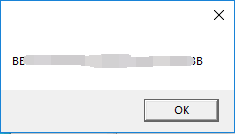
選項4. 執行PowerShell找出產品金鑰
步驟1. 點擊工作列上的搜尋圖示,輸入PowerShell。
步驟2. Windows PowerShell出現後,右鍵點擊PowerShell並選擇以系統管理員身分執行。
步驟3. 然後使用者帳戶控制視窗出現,點擊「是」。
步驟4. 在視窗中輸入指令並按下Enter鍵。
或者您也可以直接複製貼上:powershell"Get-WmiObject - query ‘select * from SoftwareLicensingService’).OA3xOriginalProductKey"
您的Windows 11產品金鑰將會顯示。
其他查看Windows產品金鑰的選項
1 — 查看Windows 11電腦上的標籤
如果您買的是預裝Windows 11的電腦,大多數情況下可以從電腦或筆記型電腦的包裝中找到資訊。
筆記型電腦:檢查您的裝置底部。
桌上型電腦:檢查顯示器或面板的背面。
2 — 查看Email或收據
如果您是從亞馬遜或Microsoft Store購買的Windows,他們會向您發送電子郵件或訂單。看看您是否可以從信件中找到金鑰。
最後
以上就是我們提供的查詢Windows 11產品金鑰的方法,其中包含一款Windows金鑰產品就查詢程式和其他的可靠手動方式。選擇一個適合自己的。
這篇文章對你有幫助嗎?
相關文章
-
WiFi密碼查詢工具:如何在PC/Mac/Android/iPhone上查看WiFi密碼
![author icon]() Gina/2025-03-24
Gina/2025-03-24 -
![author icon]() Gina/2025-03-24
Gina/2025-03-24 -
![author icon]() Gina/2025-03-24
Gina/2025-03-24 -
如何找到Adobe Premiere產品激活金鑰? 8個完整的解決方案
![author icon]() Agnes/2025-03-24
Agnes/2025-03-24
關於EaseUS Key Finder
EaseUS Key Finder可以幫您高效查詢或恢復Windows及其他產品的金鑰,支援超過1000種軟體。
